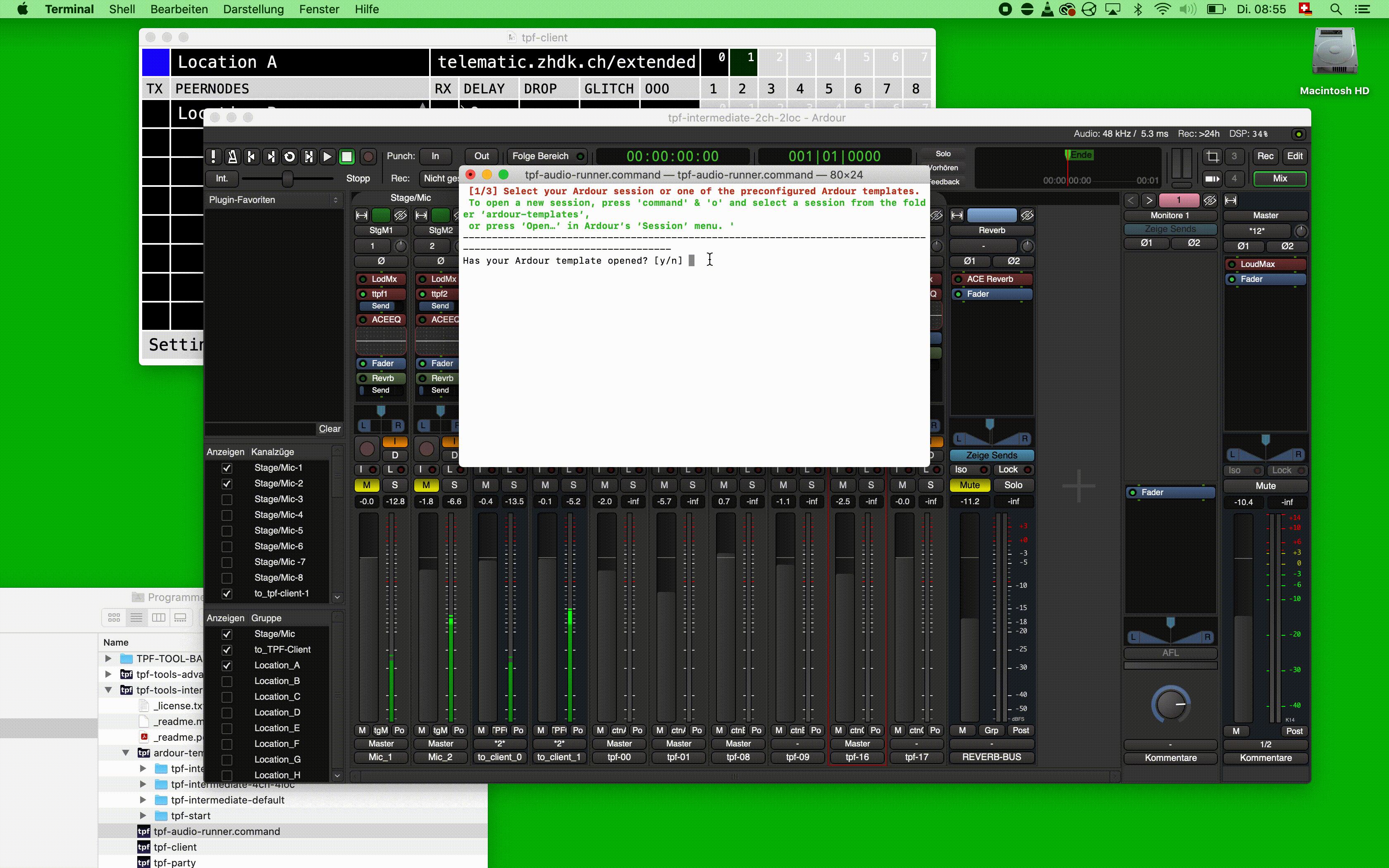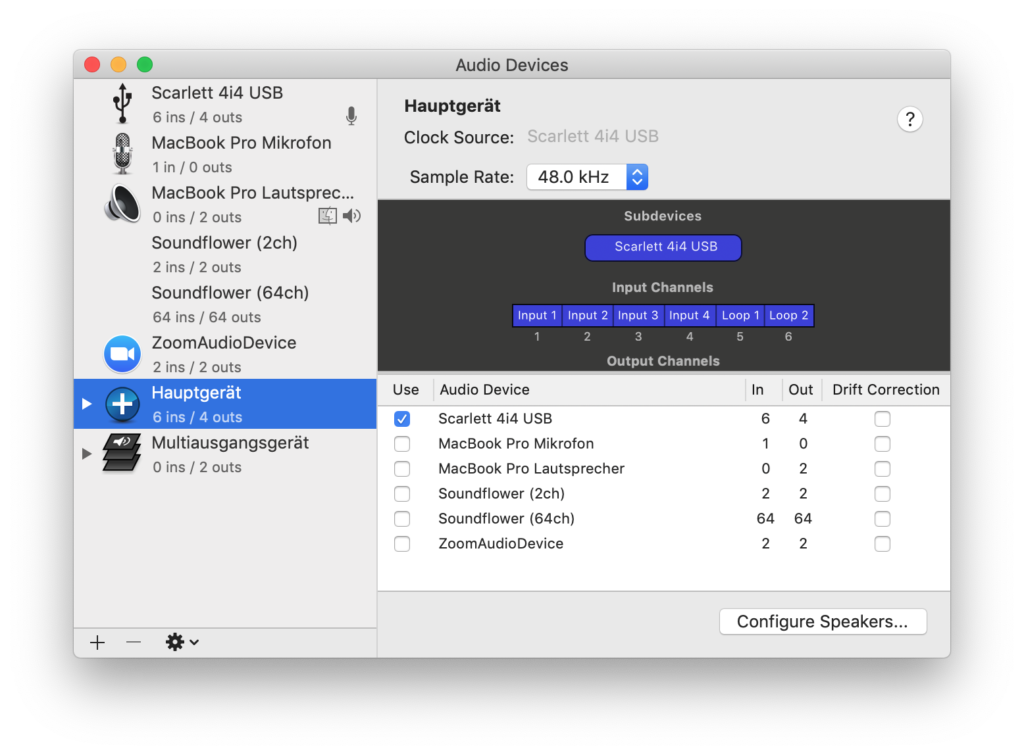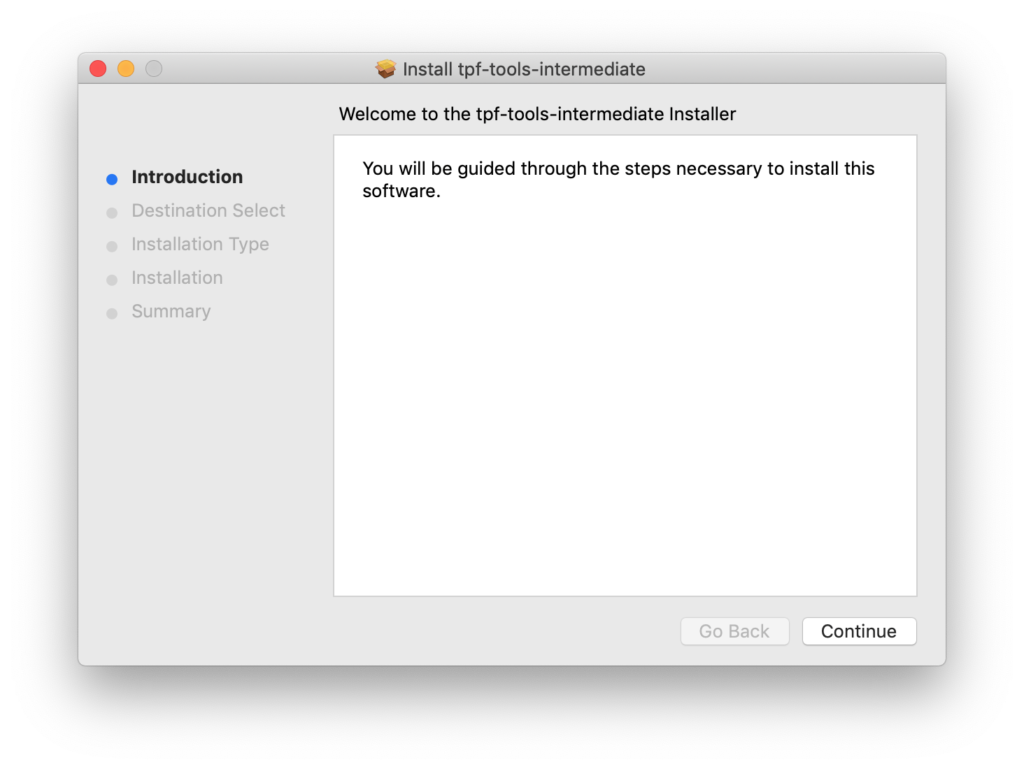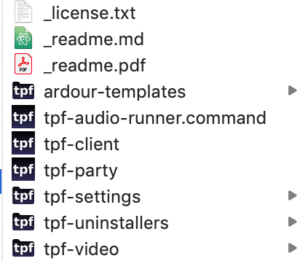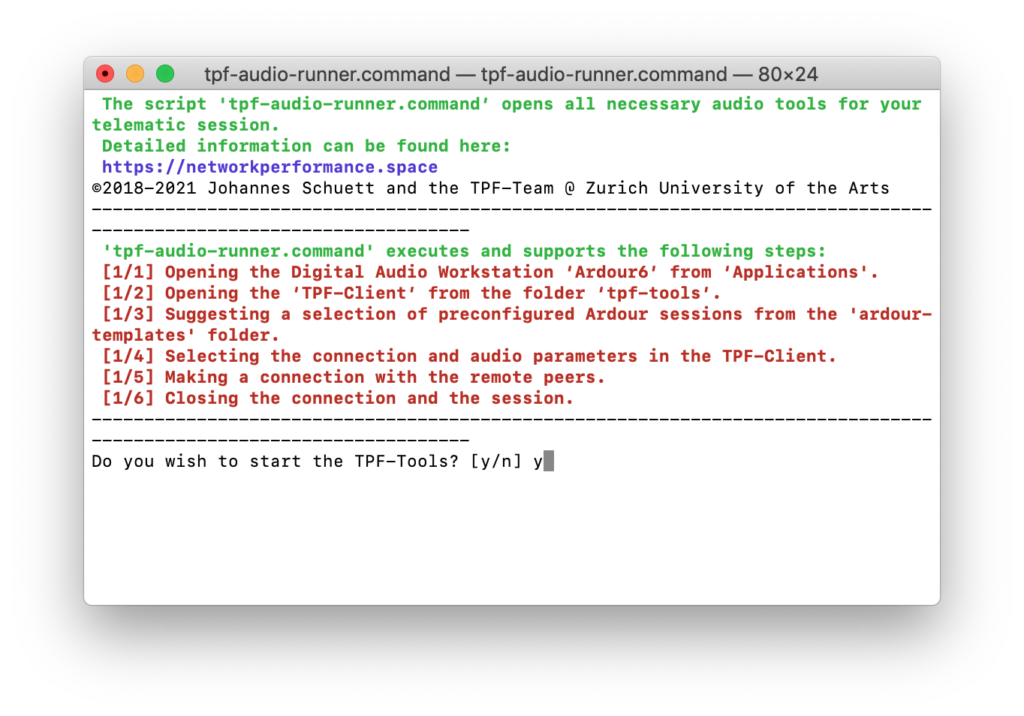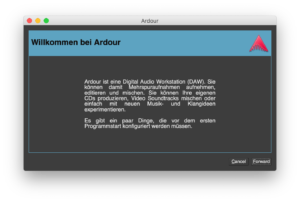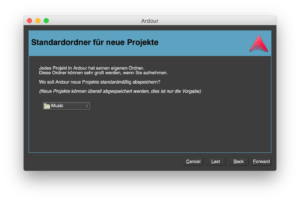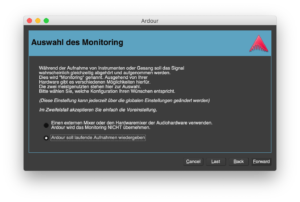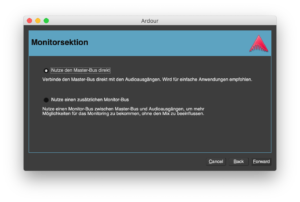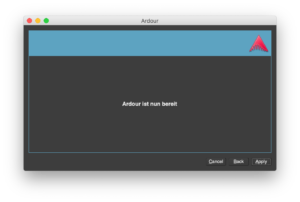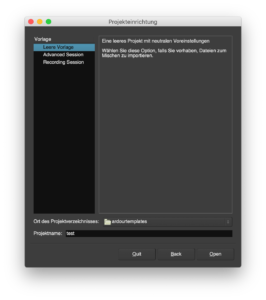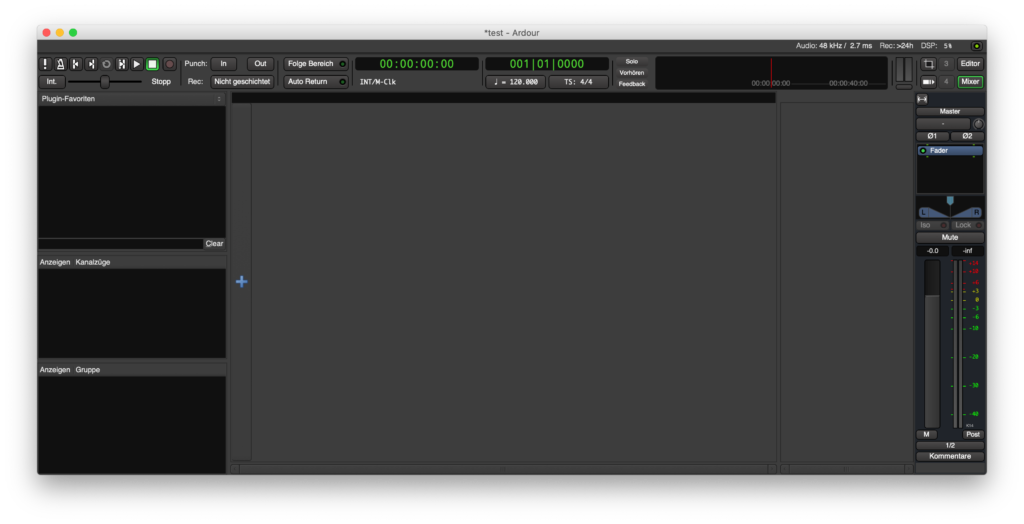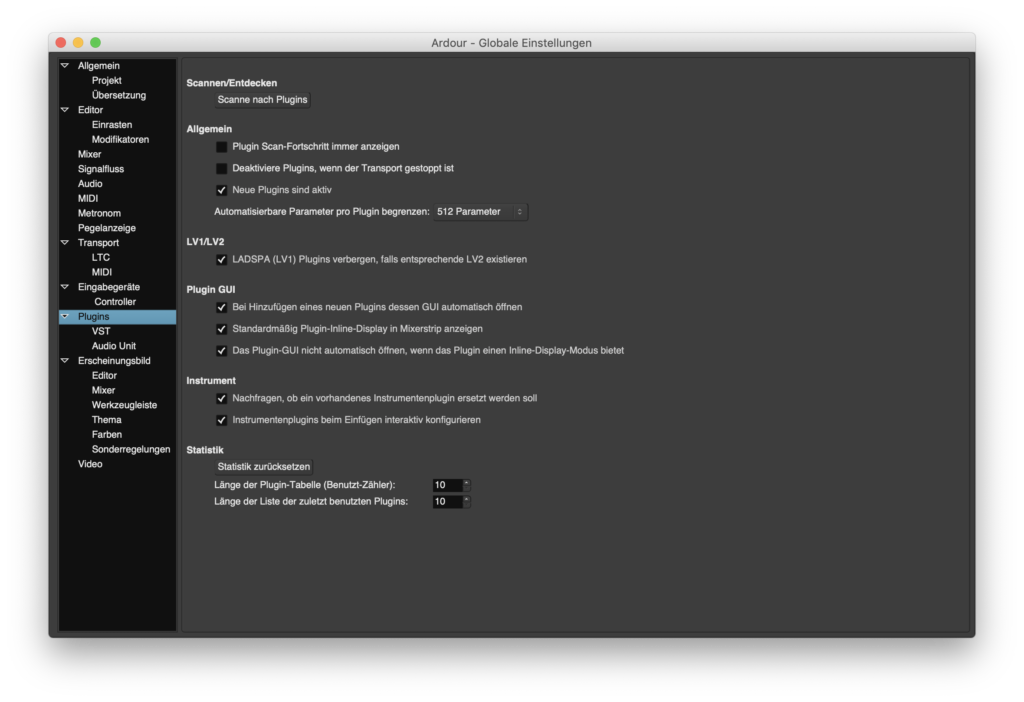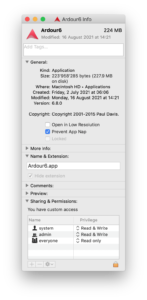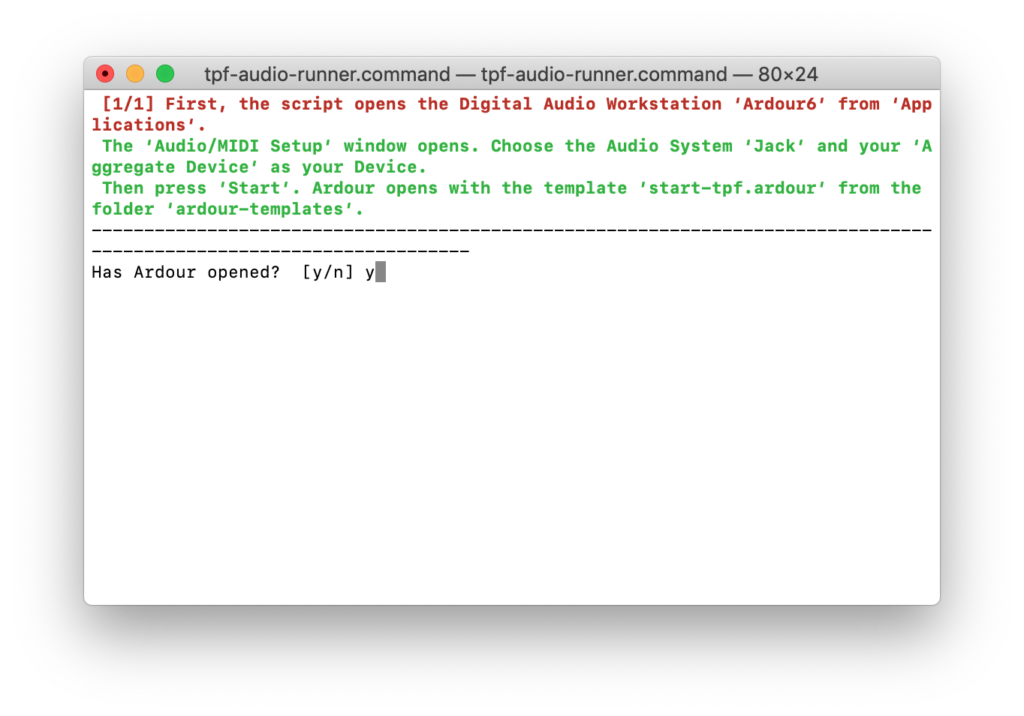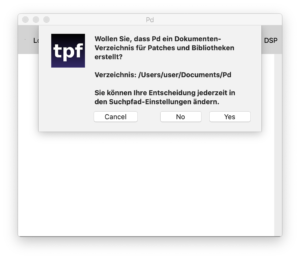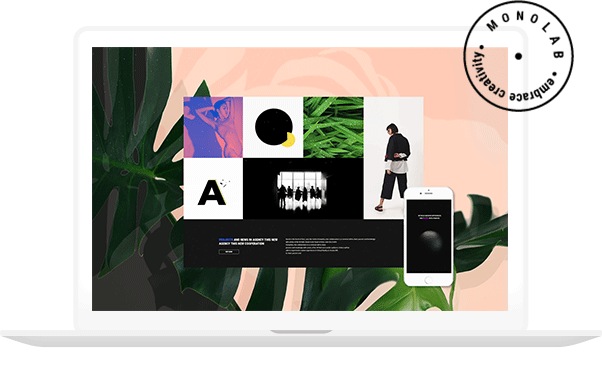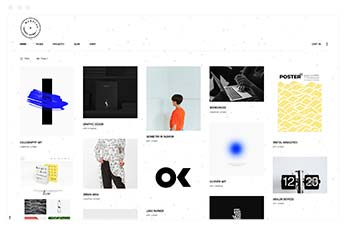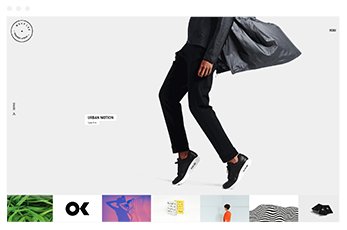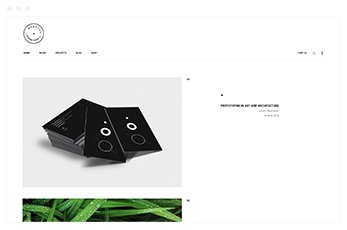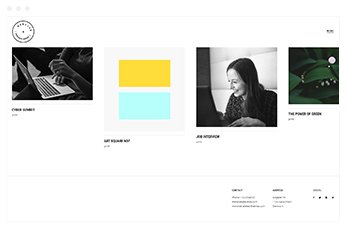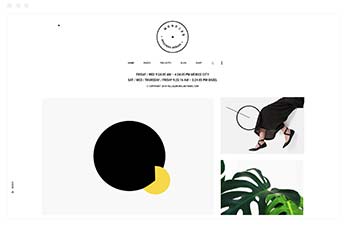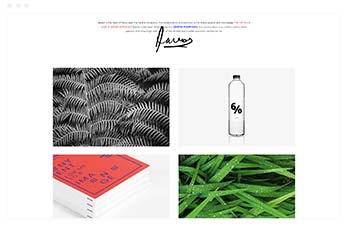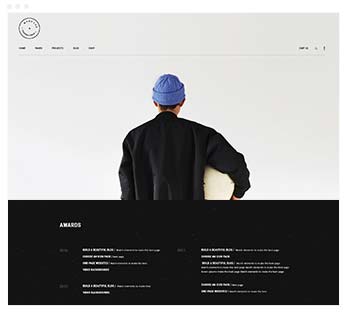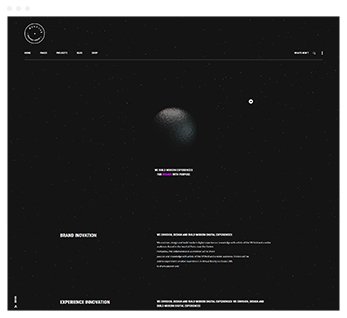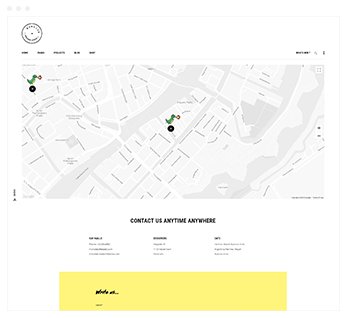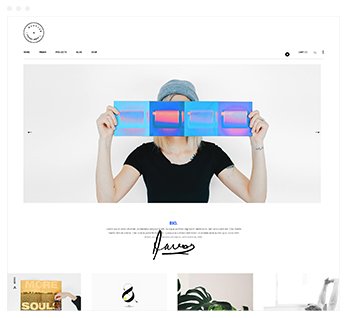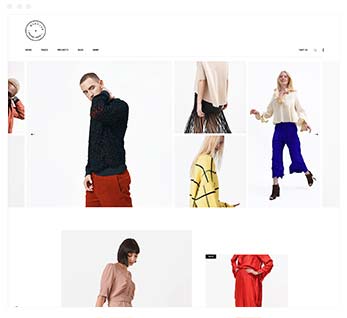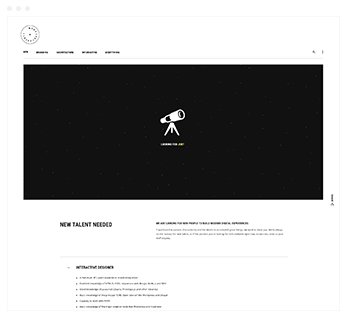3.3.1. Requirements
3.1.2. Download and install JACK2
3.1.3. Create an Aggregate
3.1.4. Download and install TPF-Intermediate
3.1.5. Pre-configure Ardour and the TPF-Client
In comparison with TPF-Basic, TPF-Intermediate is designed for more complex projects with multichannel audio and also includes video streaming. In addition to the TPF-Party tool, the bundle consists of the TPF-Client which allows users to connect up to 8 locations with up to 8 audio channels. It is bound to the DAW Ardour, also included in the bundle, which makes it possible to use the full functionalities of a digital audio workstation. For video streaming, Ultragrid software is included in the bundle.
The following sections outline key aspects of using TPF-Intermediate.
Section 1 outlines preliminary hardware requirements; Section 2 covers steps for installing Jack2, required in order to run TPF-Intermediate; Section 3 shows how to create an Aggregate Device (recommended); Section 4 covers steps for downloading and installing TPF-Intermediate and Section 5 covers a short pre-installation, a necessary step when using Ardour and the TPF-Client for the very first time.
3.1.1. Requirements
TPF-Intermediate is compatible with macOS 10.14+ (those with Intel chips only).
An Internet connection with at least 20 Mbit/s up- and download capacity is recommended. If you work with multiple channels and multiple locations or with video streaming, a considerably higher bandwidth is imperative. The quality of the connection is also highly dependent on the quality of service of the Internet provider.
We strongly recommend plugging in your computer directly to the Internet router with an Ethernet cable; the use of WiFi will only work in rare cases. In most cases, you will use an interface.
Further hints concerning technical requirements can be found in Chapter F.
3.1.2. Download and Install JACK2
If you want to use TPF-Intermediate or TPF-Advanced, you will first need to install JACK2. It handles the audio connections between the different components of the TPF-Tools.
To download and install JACK2 for macOS, please go to:
3.1.3. Creating an Aggregate
We highly recommend creating an Aggregate Device when using the TPF-Tools. This facilitates the work with Jack and Ardour.
To create an Aggregate Device, go to the ‘Audio-MIDI-Setup’ utility of your computer. Create a new main device and ensure that the inputs and outputs of the interface you are using are at the first position:
Please note that you have to actualise the settings when changing your interface.
For further instructions, go to
3.1.4. Download and Install TPF-Intermediate
a. Download
Download ‘install-tpf-tools-intermediate.pkg’ here:
b. Installation
Right-click and open the downloaded installer package (‘install-tpf-tools-intermediate.pkg’). The following window will appear:
Follow the instructions in the installation window.
The following utilities will be installed in your ‘Application’ folder:
Applications
- ‘tpf-party’ (v1.1.2): a standalone device which moderates the bi-directional audio connections (only one channel each) between the involved locations; see Chapter B (TPF-Basic).
- ‘tpf-client’ (v1.1.1): a device which moderates the bi-directional multi-channel audio connections between the involved locations and is bound to the DAW Ardour; see Chapter C4.
Scripts
- ‘tpf-audio-runner.command’: this script leads you through the necessary steps when building an audio connection to your remote peers, including DAW Ardour; see Chapter C2.
- ‘tpf-video-runner.command’: this script leads you through the necessary steps when building a video connection to your remote peers through Ultragrid; see Chapter E.
Folders
- ‘ardour-templates’: this folder contains and stores templates for DAW Ardour; see Chapter C3.
- ‘tpf-settings’: this folder contains and stores the settings of TPF-Client; see Chapter C4.
- ‘tpf-video’: this folder contains commands for establishing a video connection, see Chapter E.
- ‘tpf-uninstallers’: this folder contains commands for uninstalling Jack2 and the TPF-Tools, see Chapter C1, Section 2.
II. Ardour
Ardour is a Digital Audio Workstation that is used in combination with the above mentioned utilities, see Chapter C3. For further information, see https://ardour.org/.
The Ardour templates delivered with the bundle include native audio plugins from Ardour as well as the plugin LoudMax by Thomas Mundt, see https://loudmax.blogspot.com/.
III. Ultragrid
Ultragrid is a video streaming tool, see Chapter E. For further information, see http://www.ultragrid.cz/.
3.1.5. Pre-configure Ardour and the TPF-Client
Right-click and open ‘tpf-audio-runner.command’ in the ‘tpf-tools-intermediate’ or ‘tpf-tools-advanced’ folder. The following terminal window will appear:
First, open the digital audio workstation Ardour.
When confirming with ‘y’ (for ‘yes’) and pressing ‘Enter’, Ardour will open with the following window:
Press ‘Forward’ and the following window appears:
You can choose your favourite path for saving your Ardour sessions. If you use Ardour primarily for the TPF-Tools, we recommend saving your sessions in the TPF-Tools folder ‘ardour-templates’ (Ardour’s default is the folder ‘Music’).
Select “Empty Template“ and press ‘Open’.
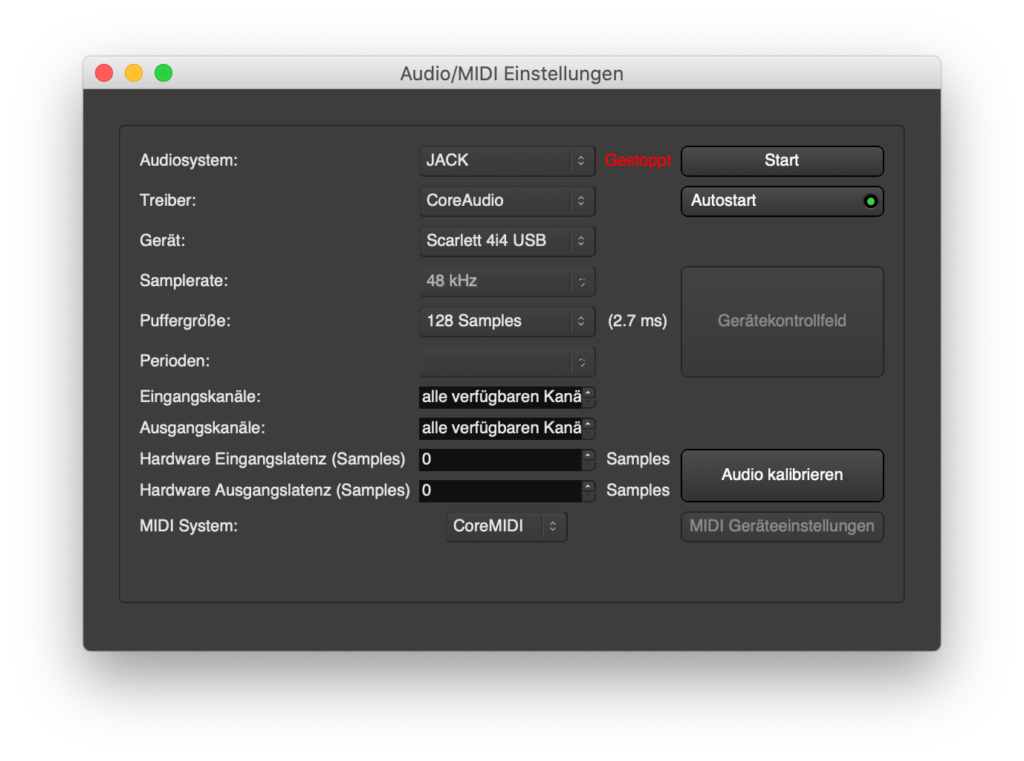
In the ‘Audio-MIDI Setup’ window, make the following choices:
Audio System: ‘JACK’
Driver: ‘CoreAudio’
Device: your Aggregate Device
Sample rate: 48 kHz (other choices like 44.1 kHz are possible); make sure that all devices have the same sample rate.
Buffer size: 128 samples (other choices are possible, however, the lower the buffer size, the lower the resulting latency; nevertheless, a low buffer size might reduce system stability and increases the affordances of your computer’s CPU.
Then press ‘Start’.
Ardour is now running on Jack, this is exactly what we need.
Although Ardour opens in the ‘Editor’ mode by default; we usually work with the ‘Mixer’ mode; chose this mode by clicking on ‘Mixer’ at the upper right corner:
Two additional tips: Firstly, when you open Ardour for the first time, go to Preferences / Plugins and tick the dialogue box ‘Scan Plugins’. Ardour will then automatically import the Plugins you might have on your computer to the DAW when you open Ardour for the next time:
Secondly: When using Ardour, it may take a nap when it is not in the foreground on your desktop. This might result in some ugly crackles. To avoid this, please right-click on the Ardour image in your application folder and select ‘Informations’. In the following window, check the box ‘Deactivate App Nap’:
When opening the TPF-Client for the very first time, the following window will appear:
The underlying programming language Pure Data (Pd) needs to create a document’s directory.
To confirm this, click ‘Yes’.
The TPF-Tools are now ready to use.
In order to start a connection to a remote location, you can now go back to the Terminal window and continue the procedure. This is explained in more detail in Chapter C2, Section 1.
If you want to make a connection to a remote location at a later point in time, you can now save and close Ardour, the TPF-Client as well as the Terminal window.
To connect with a remote location in the future, save and close Ardour, TPF-Client and the Terminal window.
The following section, Chapter C2, will introduce you to how TPF-Intermediate works.