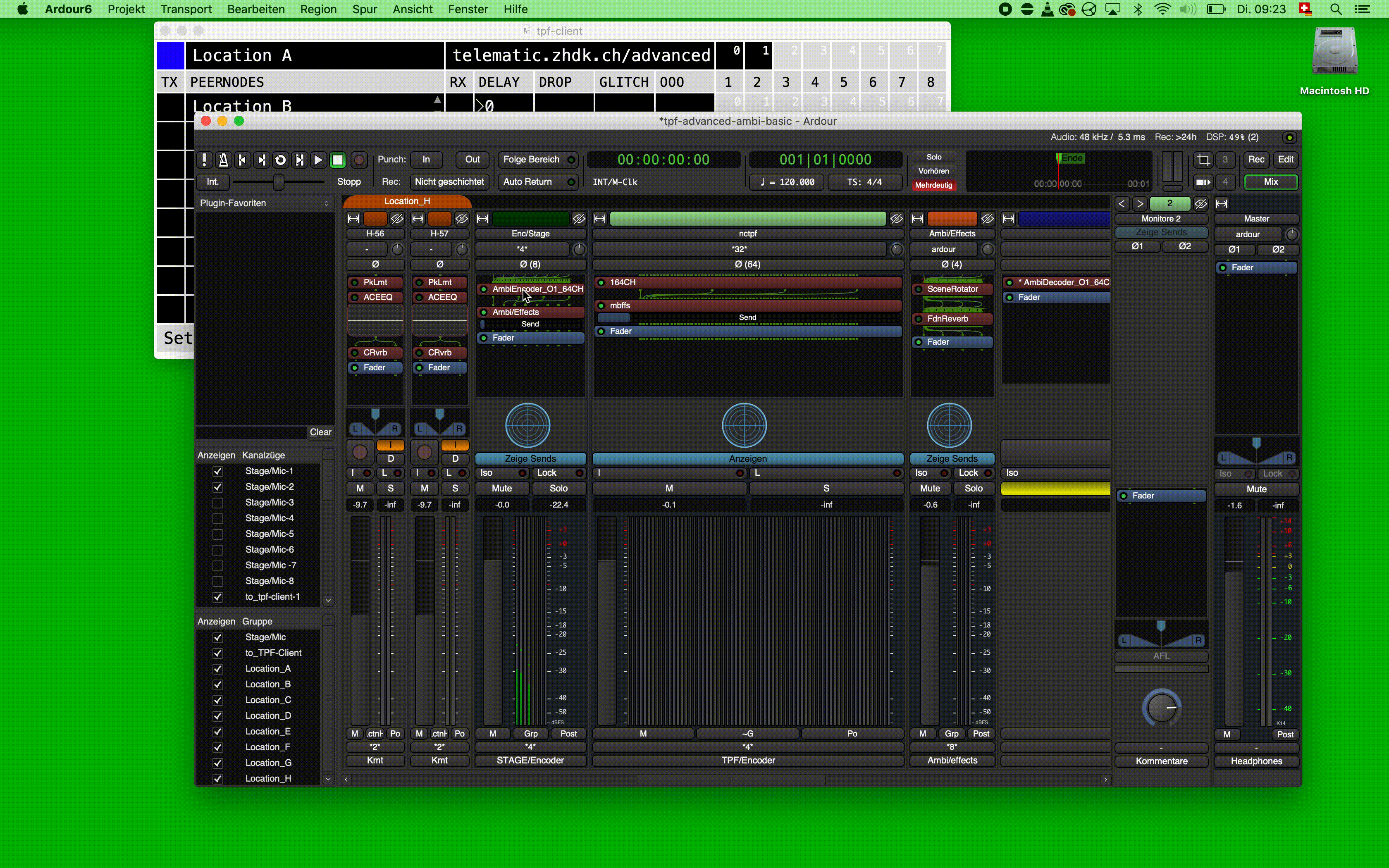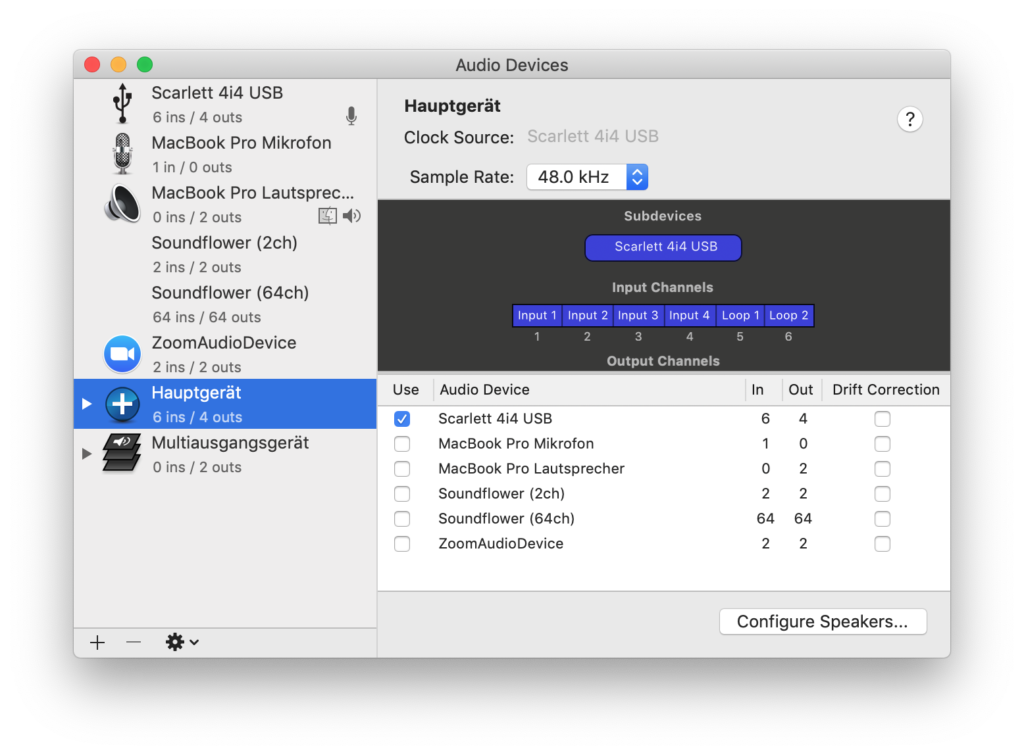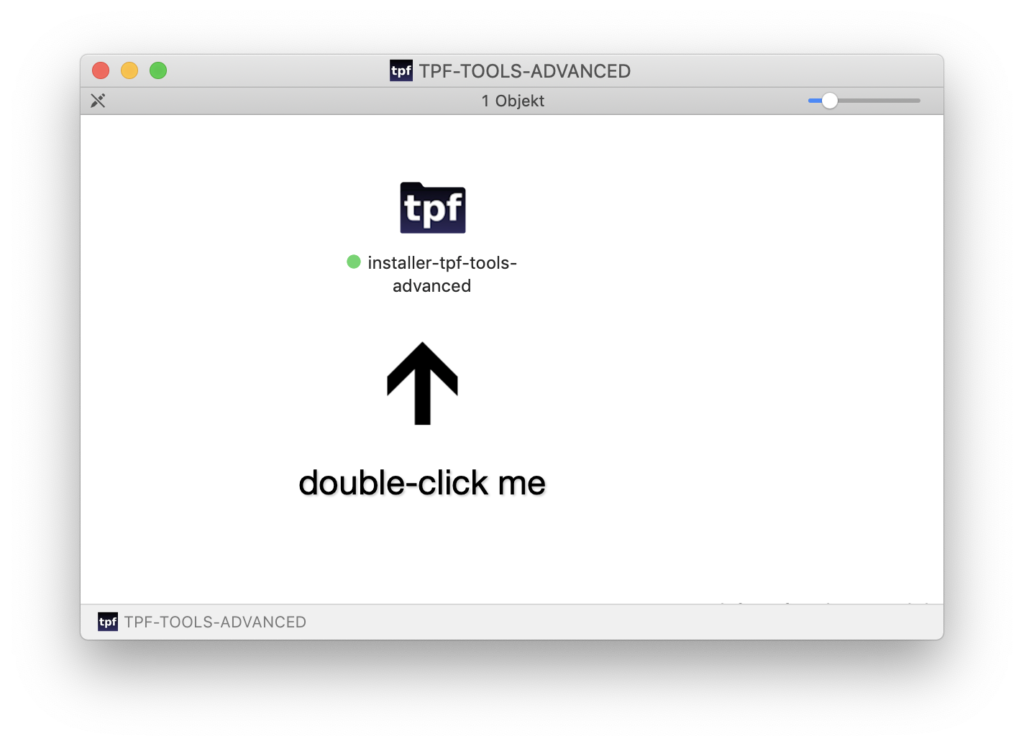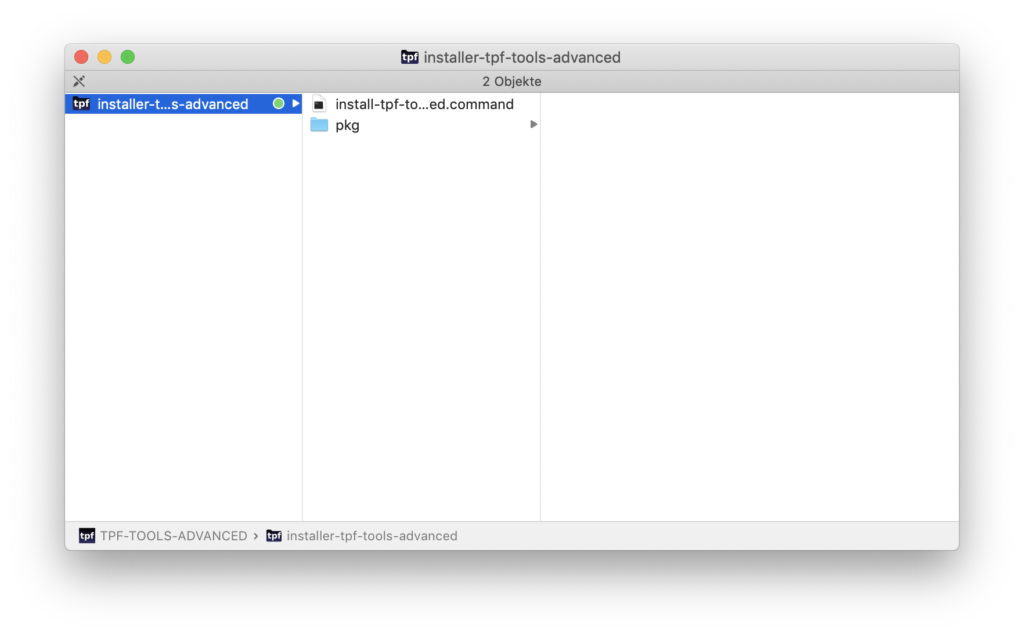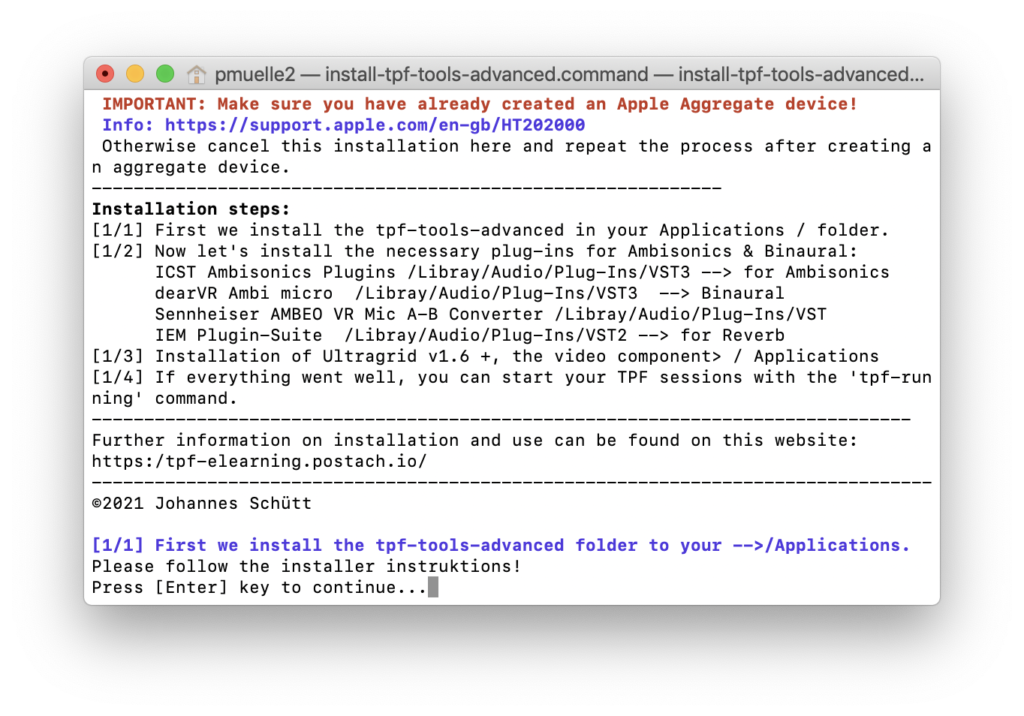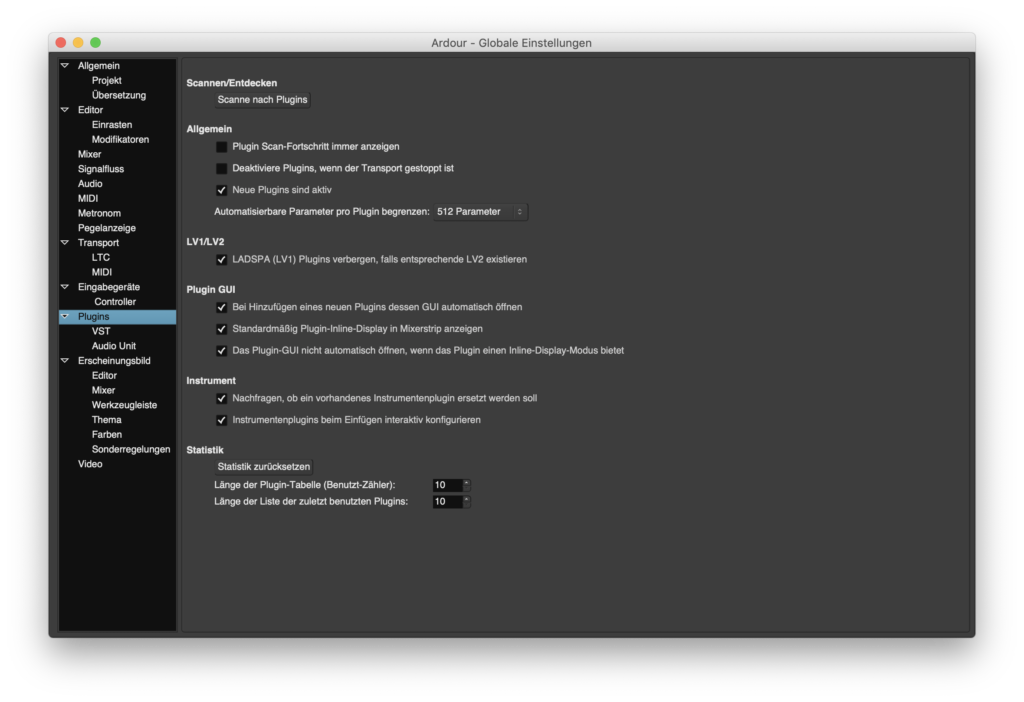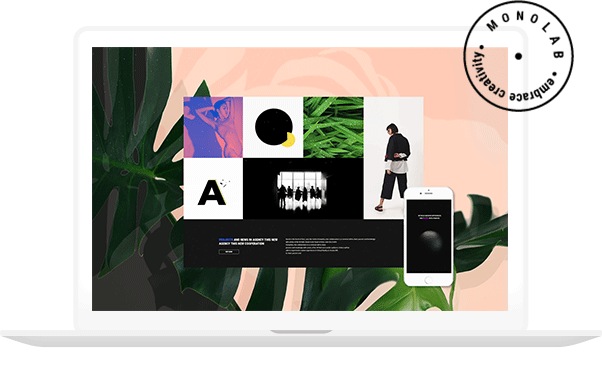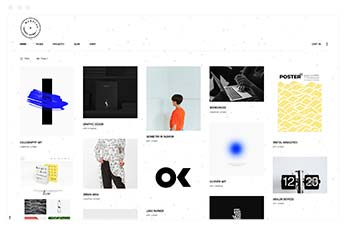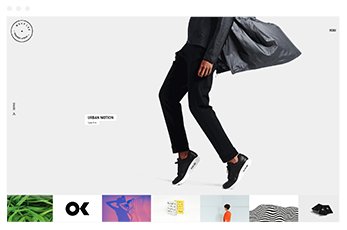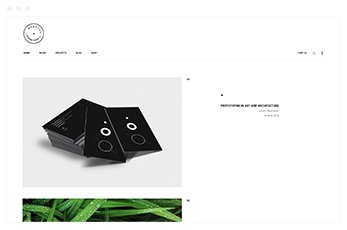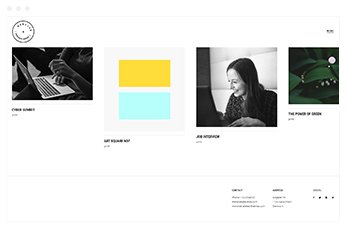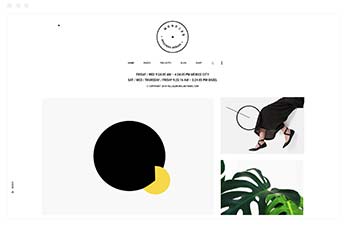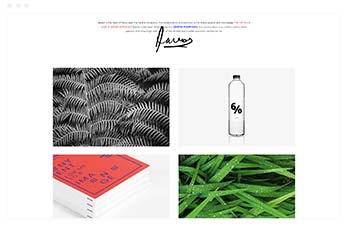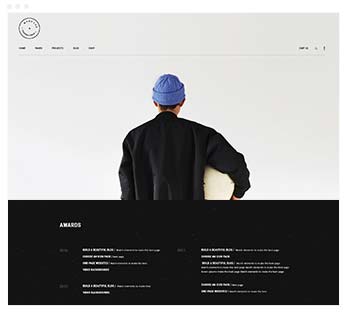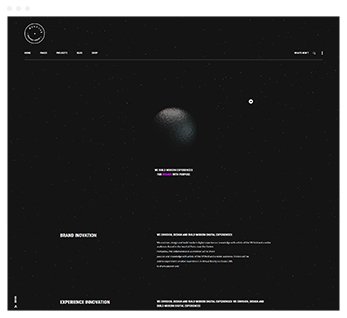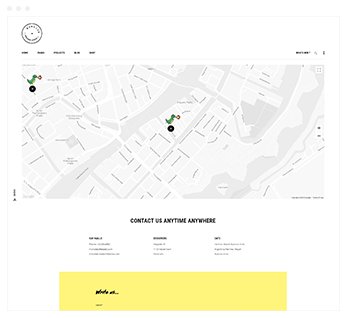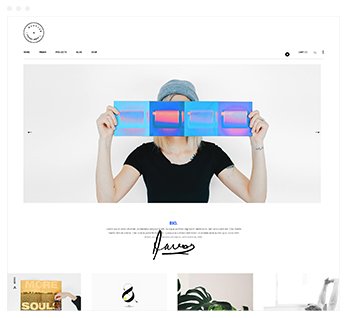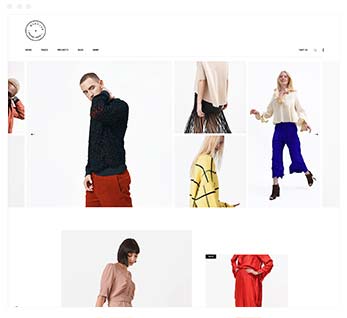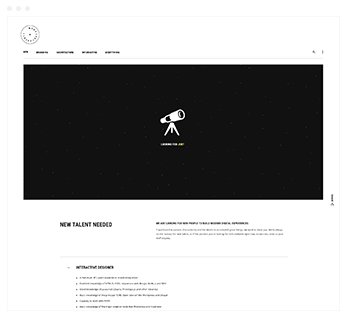4.1.1. Starting the audio-connection with the TPF-Runner
4.1.2. Starting the video-connection with the TPF-Runner
4.1.3. Starting the audio- and video-connection directly (without the TPF-Runner)
4.1.4. Working with the TPF-Client
4.1.5. Working with TPF-Advanced Ardour templates
In addition to all of the TPF-Intermediate functions and components, TPF-Advanced includes virtual audio. It incorporates Ambisonics tools that allow for binaural rendering through headphones and the use of Ambisonics Loudspeaker Arrays.
4.1.1. Requirements
TPF-Advanced is compatible with macOS 10.14+ (with Intel chips only).
An Internet connection with at least 30 Mbit/s up- and download capacity is recommended. If you work with multiple channels and multiple locations or with video streaming, a considerably higher capacity regarding bandwidth is imperative. The quality of the connection is also highly dependent on the quality of service of the Internet provider.
We strongly recommended plugging your computer directly into the Internet router with an Ethernet cable; the use of WiFi will only work in rare cases. In most cases, you will use an interface.
Further tips on TPF’s technical requirements can be found in Chapter F.
4.1.2. Download and install JACK2
If you want to use TPF-Intermediate or TPF-Advanced, you will first need to install JACK2. It handles the audio connections between the different components of the TPF-Tools.
To download and install JACK2 for macOS, please go to:
4.1.3. Create an Aggregate
We highly recommend creating an Aggregate Device when using TPF-Tools. This facilitates the work between Jack and Ardour.
To create an Aggregate Device, go to the ‘Audio-MIDI-Setup’ utility of your computer. Create a new main device and note that the inputs and outputs of the interface you are using are at the first position:
Please note that you have to actualise the settings when changing your interface.
For further instructions, go to
4.1.4. Download and install TPF-Advanced
a. Download
Download the tpf-intermediate installer from here:
[noch einsetzen]
b. Installation
During the process you have to enter your computer’s administrator password. Please note that when typing the password in the Terminal window, you do not see what you are writing; after typing your password, press ‘Enter’.
A series of installation windows will appear. After running through each installation window, go back to the Terminal window and follow the instructions.
The components installed are the same as with TPF-Intermediate, see Chapter C1: the DAW Ardour, the video utility Ultragrid as well as a folder in your Application folder with the name ‘tif-tools-advanced’.
In addition to TPF-Intermediate, some more Ardour templates are added to the folder ‘ardor-templates’ as well as the following virtual audio utilities (to your /Library/Audio/Plug-Ins):
ICST Ambisonics Plugins
This plugins allow you to work with 3D-audio tools in the DAW Ardour; for further information see www.ambisonics.ch.
Some of its functionalities are introduced in Chapter D2, Section 5a/b.
dearVR_AMBI_MICRO
This plugins provides a binaural rendering of virtual audio through your headphones; for further information see https://www.dearvr.com/products/dearvr-micro.
Some of its functionalities are introduced in Chapter D2, Section 5c.
IEMPluginSuite_v1.11.1
This plugins allow you to process virtual audio, including reverberation; for further information see: https://plugins.iem.at/.
Some of its functionalities are introduced in Chapter D2, Section 5d.
4.1.5. Pre-configure Ardour and the TPF-Client
The procedure is the same as with TPF-Intermediate; see Chapter C1 Section 5.
Make sure that the virtual audio plugins load into the DAW Ardour. To do so, go to the ‘Global Settings’ window in Ardour’s menu and press ‘scanning plugins’:
The plugins are now included in Ardour and in the respective Ardour templates.
You are now ready to use TPF-Advanced!
Go to Chapter D2 for an introduction in its functionalities.